Mobile Ticketing
How do I access my digital membership card?
Members have flexibility on how they wish to access games, with both physical membership cards and digital tickets providing game access. Digital tickets will be available via the Carlton app 96 hours before bouncedown of the upcoming home game.
Click HERE to download the Official Carlton App from the App store (iPhone)
Click HERE to download the Official Carlton App from the Google Play store (Android)
Please note: general admission seating is on a first come, first served basis, so please disregard the seat number on your digital ticket.
I'm having trouble accessing my 2026 member tickets via the app!
We're sorry you're still having trouble! Try these little hacks.
iPhone version
- Log out of the app and then log back in.
- Refresh the page.
- Ensure you are using the latest version of the app.
- You may need to delete and re-download the app.
- The app will only function on devices using iOS software 11.0 or higher. If you are using an iPhone released before 2013, you may experience compatibility issues.
Android version
- Log out of the app and then log back in.
- Refresh the page.
- Ensure you are using the latest version of the app.
- You may need to delete and re-download the app.
- Users will need to be running Android Version 5.0 or higher. You can check these by going to your System Settings > Scrolling to ‘About Phone’ or ‘About Device’ which will be at the bottom > Software Information. The Android version will be noted on this page.
If you're still having trouble, please contact our Membership team on 1300 227 586.
How can I access my digital member ticket?
You can access your digital ticket via the Official Carlton App.
Step 1: Download the official Carlton app from your relevant app store.
Step 2: Open the app and scroll down the home page and hit MOBILE MEMBERSHIP.
Step 3: Login to your Carlton membership account using this email address.
Already logged in? Hit logout in the top right and log back in to refresh your app with 2025 tickets!
Step 4: Once logged back in, select Rd 1 and hit ADD TO WALLET.
Multiple reserved seat members linked to your account? Use the dropdown under MY EVENTS to access additional tickets.
Follow the below steps to access and please note, screenshots will not work when scanning into games.
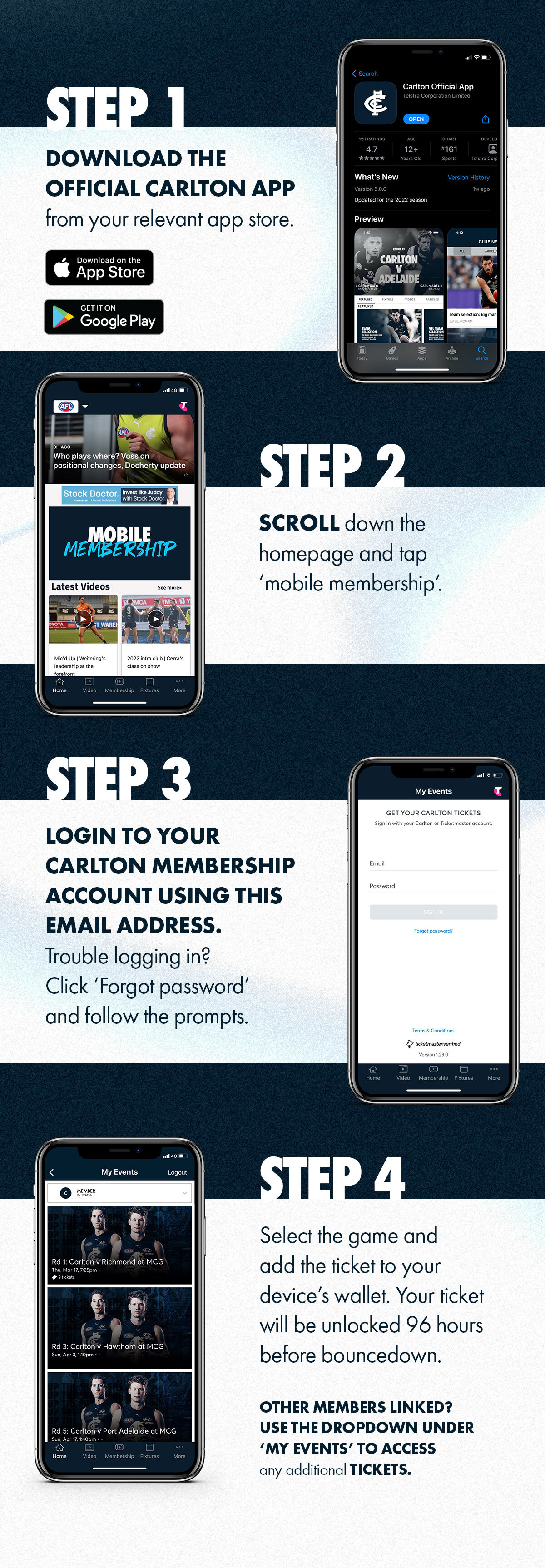
My 2026 tickets aren't showing up in the app, what do I do?
Oh no! Make sure you're logged in with the same email you used when signing up for your membership. If you're still having trouble viewing your tickets, try the below troubleshooting tips.
iPhone
- Log out of the app and then log back in.
- Refresh the page.
- Ensure you are using the latest version of the app.
- You may need to delete and re-download the app.
- The app will only function on devices using iOS software 11.0 or higher. If you are using an iPhone released before 2013, you may experience compatibility issues.
Android
- Log out of the app and then log back in.
- Refresh the page.
- Ensure you are using the latest version of the app.
- You may need to delete and re-download the app.
- Users will need to be running Android Version 5.0 or higher. You can check these by going to your System Settings > Scrolling to ‘About Phone’ or ‘About Device’ which will be at the bottom > Software Information. The Android version will be noted on this page.
If you're still having trouble, please contact our Membership team on 1300 227 586.
How do I reset my account password?
Please follow the below steps to reset your account password.
1. Click 'Forgot Password'.
2. Select 'Carlton Account'.
3. DO NOT CREATE A NEW ACCOUNT. Please scroll down and select 'Forgot your Password? Click Here'.
4. Enter the email address linked to your Carlton membership account and click SEND.
5. Head to your inbox and you will receive an email from Carlton. Click reset password and follow the prompts.
My items
You have not looked at any packages recently.
There are no featured packages.

